How To Change Fonts On Android in 2024 (4 Methods)
Changing fonts is a great way to enhance the text viewing experience. On Android phones, you get several font choices and apps to customize them. You can either rely on the native font customization options or use third-party apps to customize the font your way. Below are the few best ways to change fonts on […] The post How To Change Fonts On Android in 2024 (4 Methods) appeared first on TechViral.
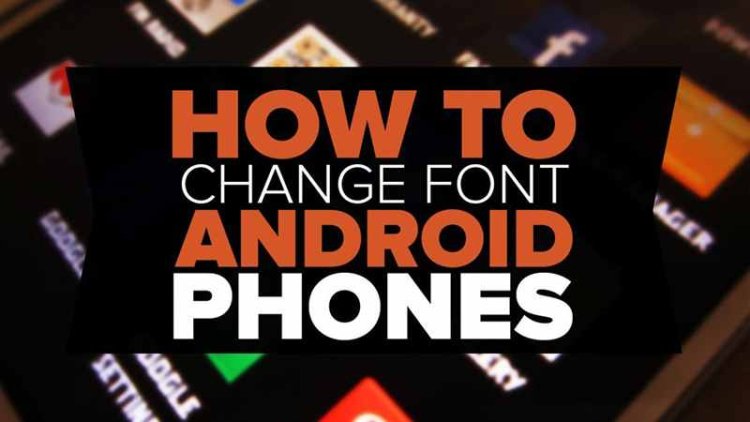
Changing fonts is a great way to enhance the text viewing experience. On Android phones, you get several font choices and apps to customize them.
You can either rely on the native font customization options or use third-party apps to customize the font your way. Below are the few best ways to change fonts on Android.
1. Change Fonts on Android Smartphone
Modern smartphones provide you with a direct option to change the fonts. You can use the built-in customization settings of your phone to change the system-wide fonts. Here’s how to change fonts on Android.
1. Open the Settings app on your Android device.
2. Now tap on the Wallpapers & Style.
3. On the Wallpapers & Style, tap on the Font.
4. On the Font screen, select the font of your choice, adjust its size & weight, adaptive font weight, and click the Apply button.
Important: The steps may vary depending on the smartphone you are using. If your phone supports font changing, you will likely find it in your phone’s customization settings.
2. Change Font Using Apex Launcher
Apex Launcher is one of the best and top-rated Android launcher apps on the Google Play Store. Guess what? With Apex Launcher, you can customize almost every corner of your Android device. Here’s how to use Apex Launcher to change Fonts on Android without root.
1. First, download and install Apex Launcher on your Android smartphone. The app can be found in third-party app stores.
2. Once installed, open the launcher app and choose the drawer style.
3. In the next step, you will be asked to select the Rows and Columns. Select as per your requirement.
4. Now open Apex Settings from the home screen.
5. Now tap on the Home Screen.
6. Under the Home Screen menu, select Layout & Style.
7. Scroll down and tap on the Label Font. Select the font as per your wish.
8. Now press the home button to see the new font.
3. Change Fonts on Android (For Rooted Devices)
If you have a rooted Android device, changing the system font using the iFont App is easy. Here’s what you need to do.
1. First, you need to root your Android device.
2. Download and install an iFont application.
3. Open the iFont App, and you will get a list of available fonts for your device. Select and install any font on your Android.
4. Now select any one of them and click on Set.
5. After clicking on the set, grant the Superuser permission.
Note: If you have your own TTF font file, copy it and paste it on your SD card, then click on Custom > Select your ‘TTF’ font file from your SD card.
4. Change Font Using HiFont
HiFont is the best flip font installer for Android. Hundreds of handpicked written font styles like cute, darker, candy-colored fonts are all for you. It is compatible with the font program on your phone.
1. First, download and install HiFont on your Android device. Once installed, open the app.
2. Open the settings panel and then change the Font changing mode to Automatically.
3. Choose the font you want to install on your Android operating system. Choose and hit the Download button.
4. Once downloaded, you need to tap on the Use button.
5. Now, go to your Phone’s Settings > Display > Fonts and select the downloaded font.
Note: Not all fonts will be supported because some will only install on your device if it’s rooted.
These are the best methods to change fonts on an Android phone. I hope this guide helped you! Please share it with your friends, too. If you have any doubts, let us know in the comment box below.
The post How To Change Fonts On Android in 2024 (4 Methods) appeared first on TechViral.
What's Your Reaction?
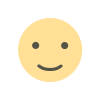
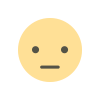

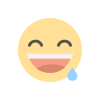
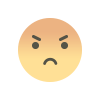
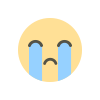
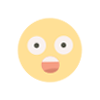

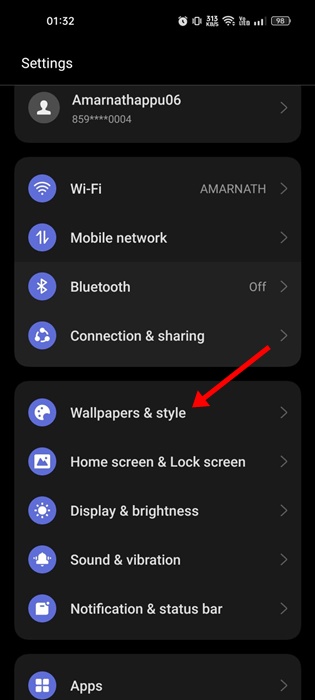
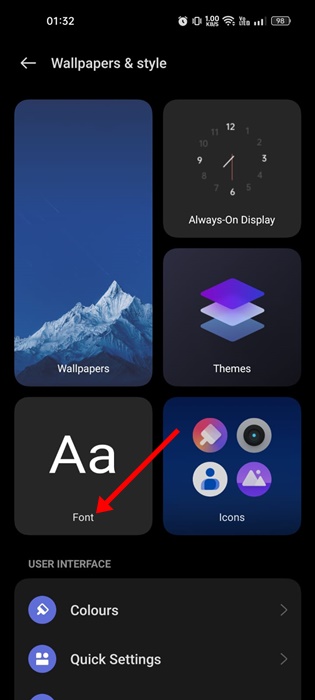
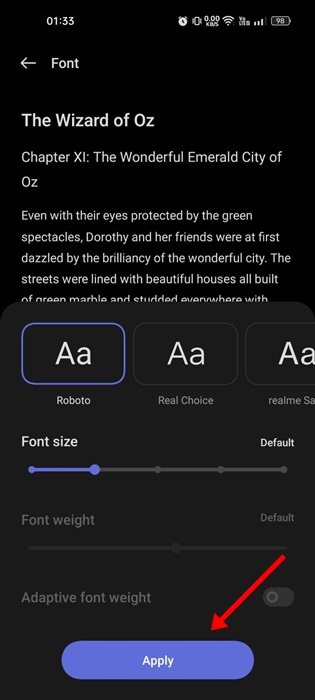
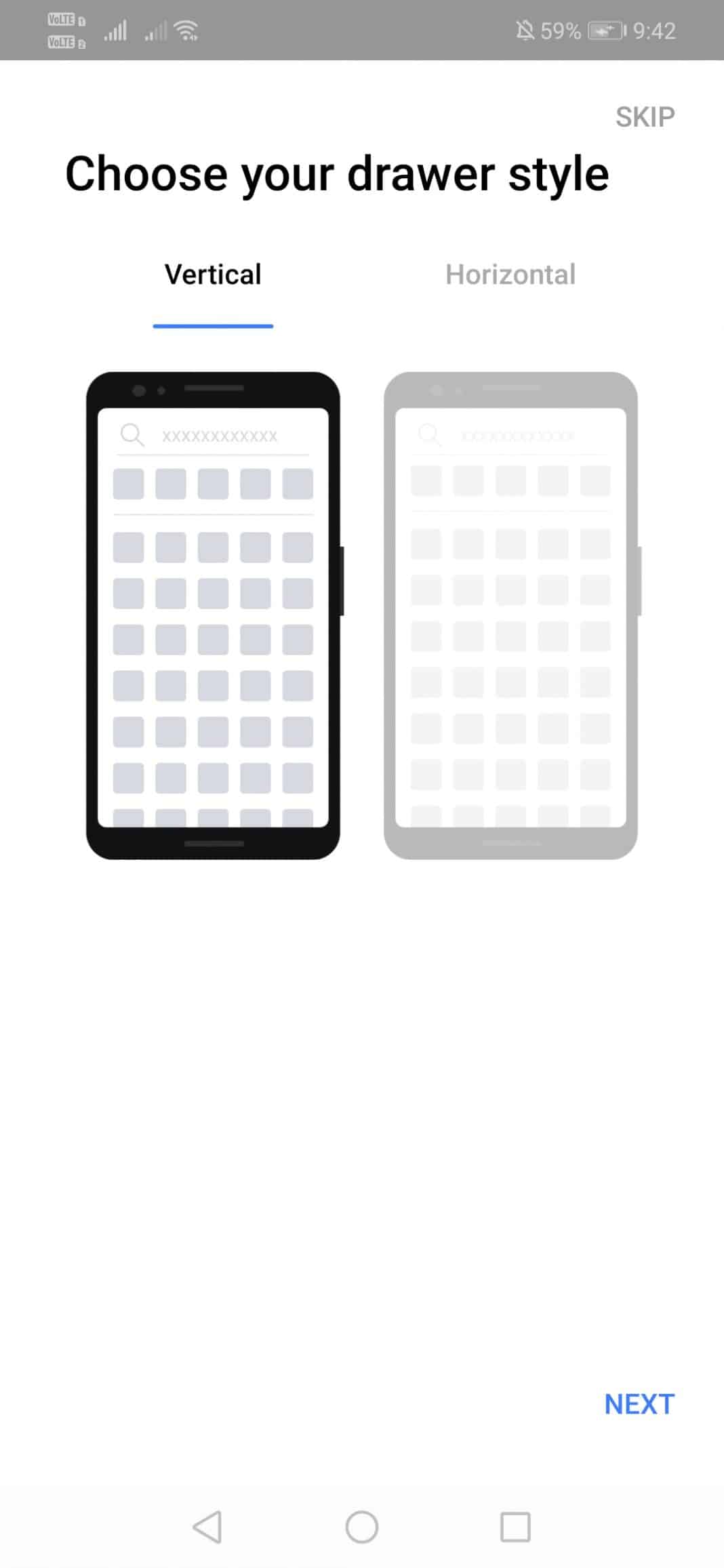
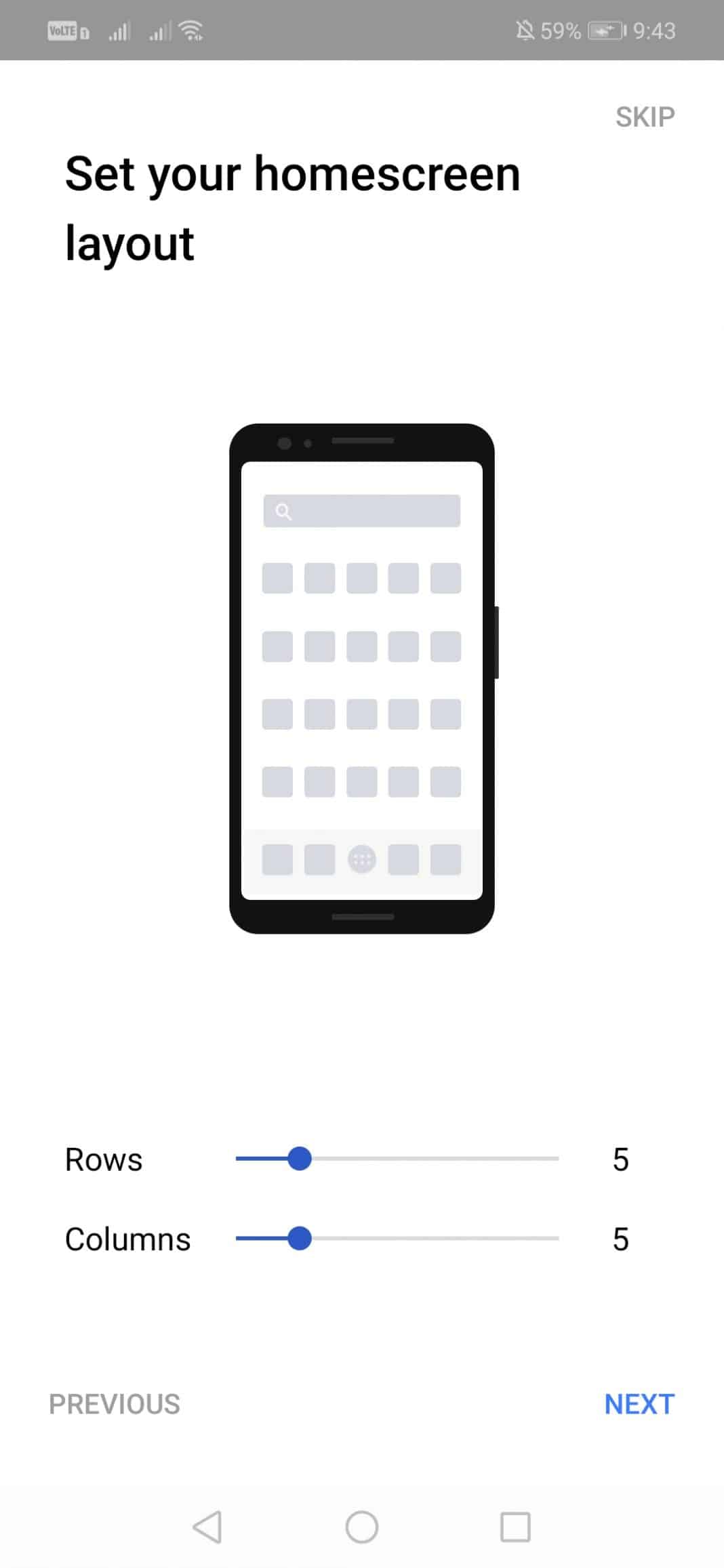
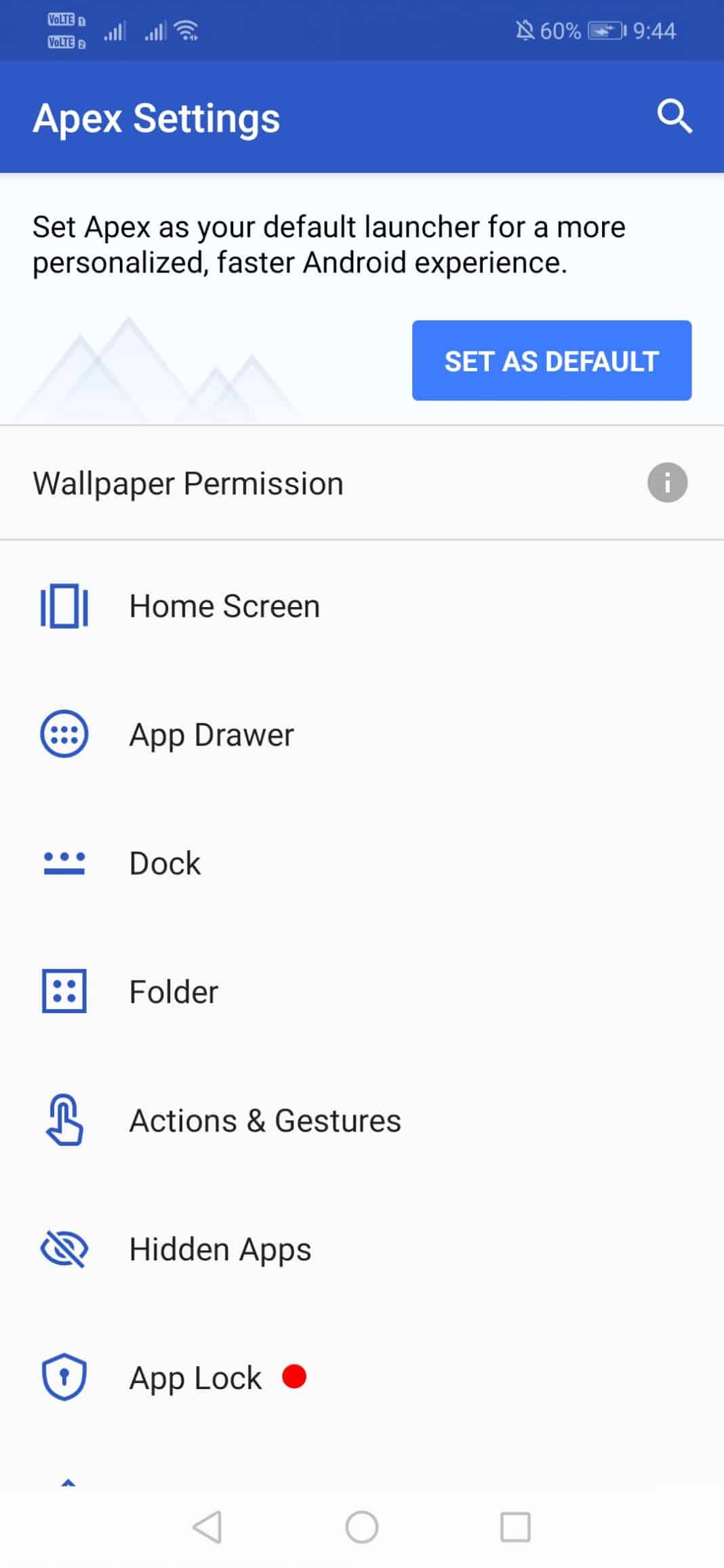
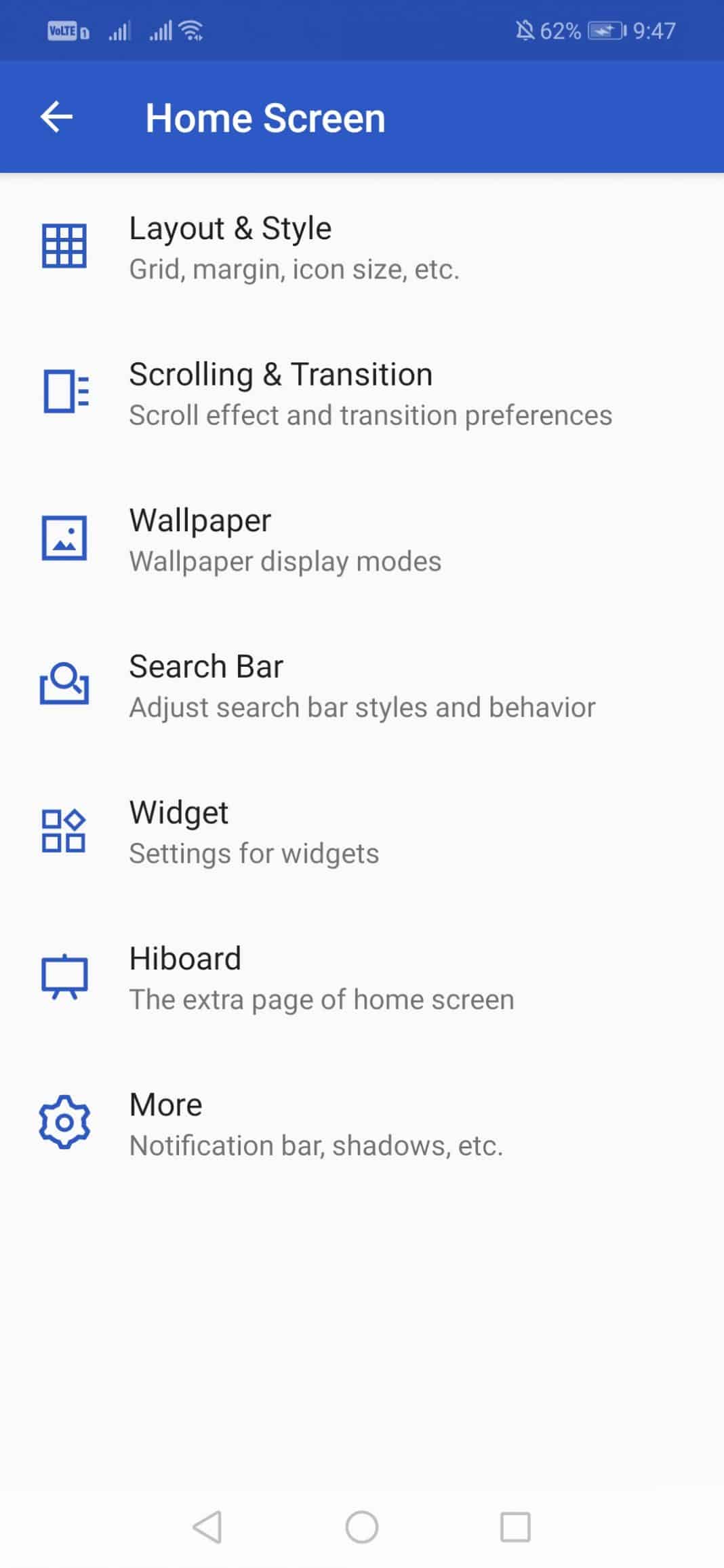
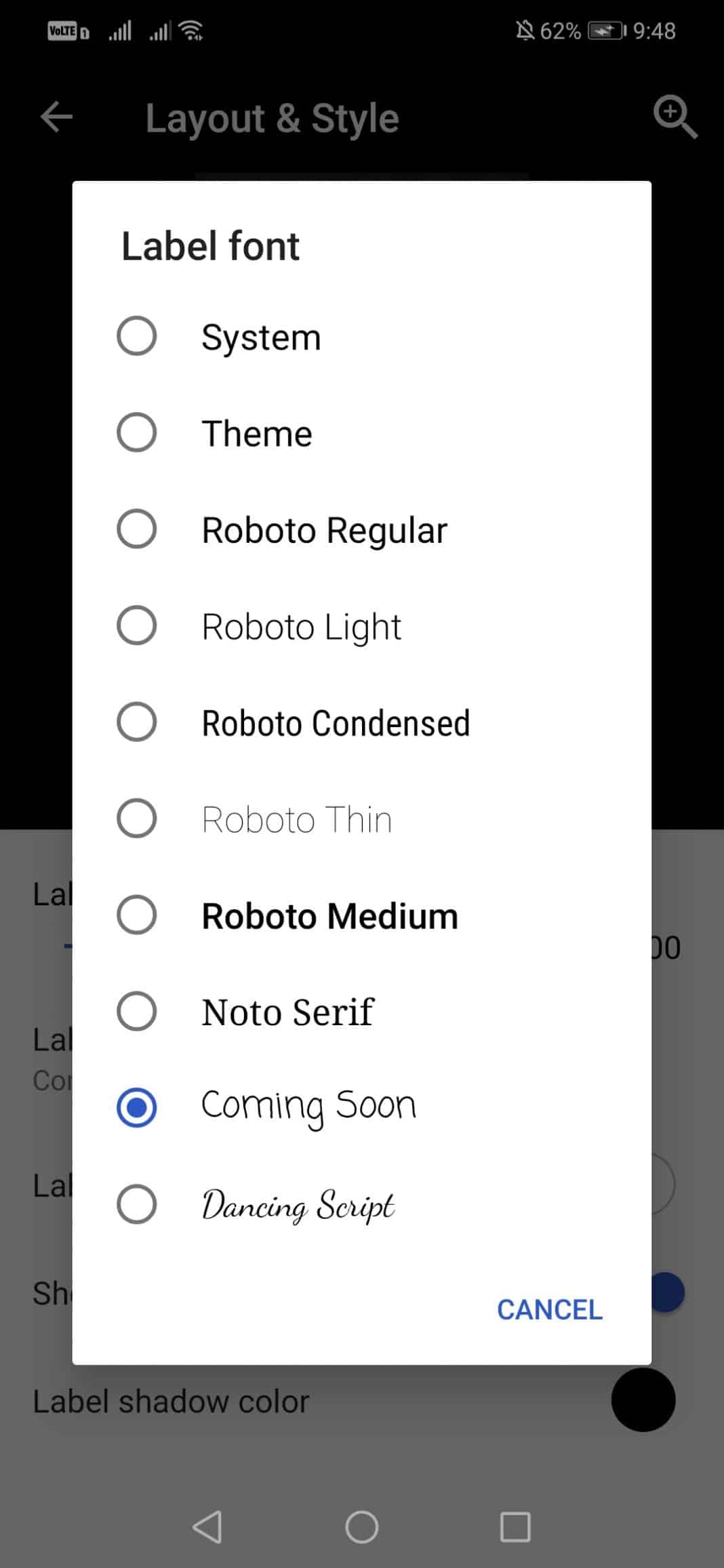
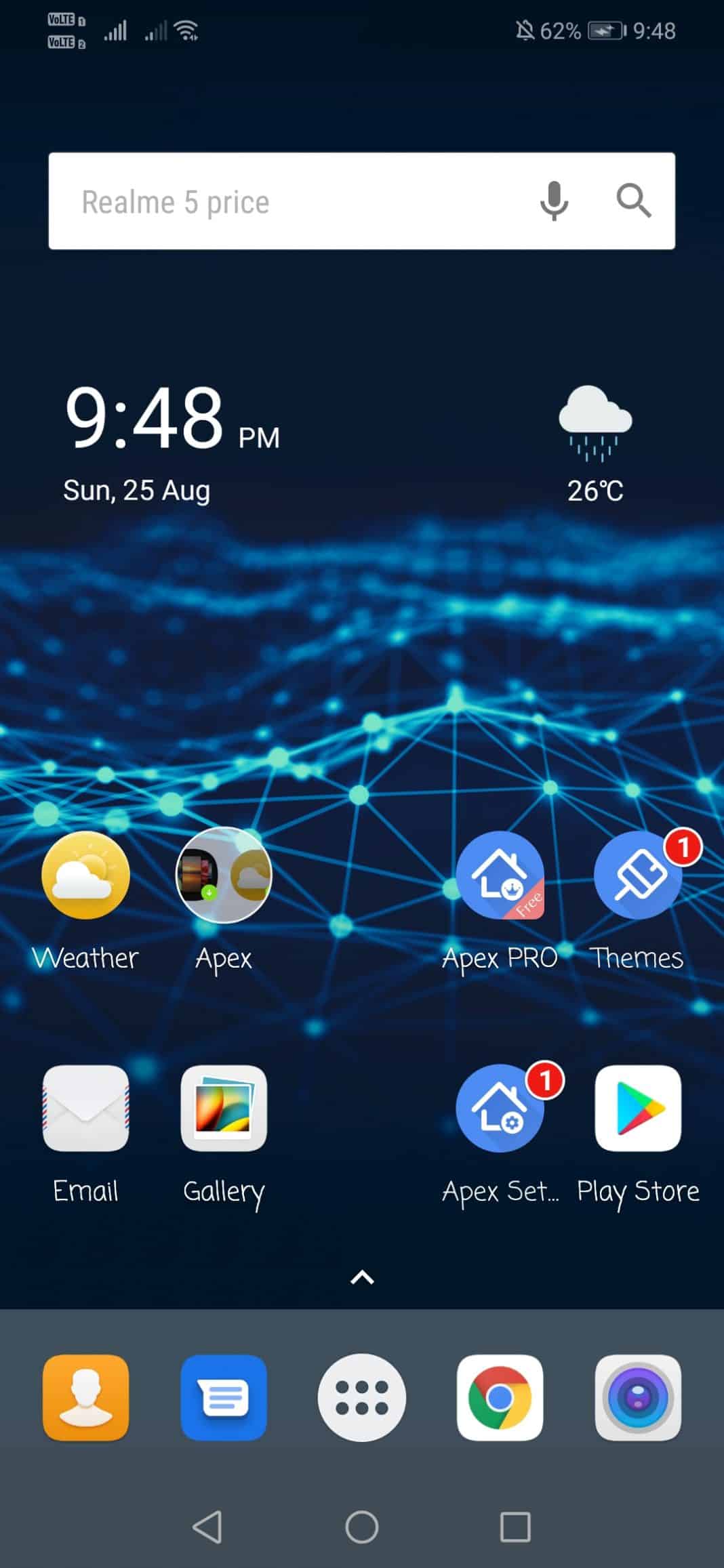

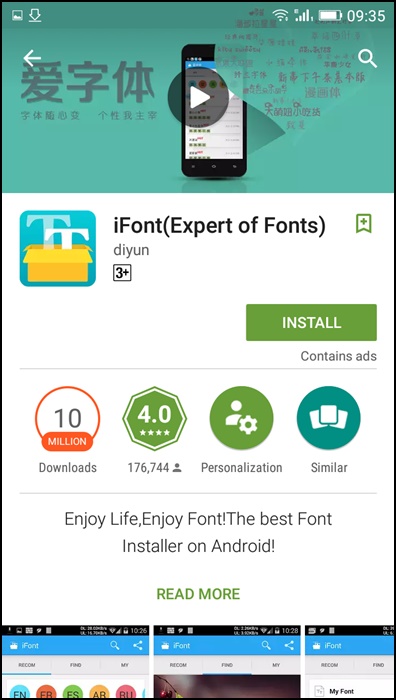
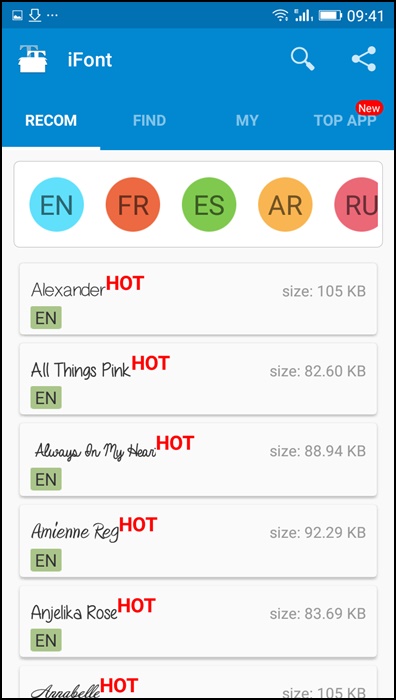
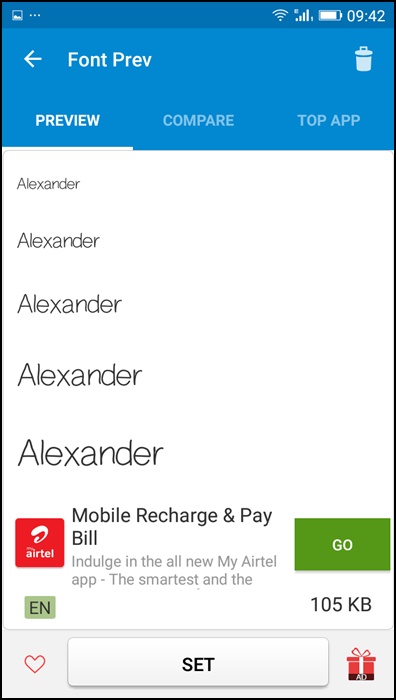
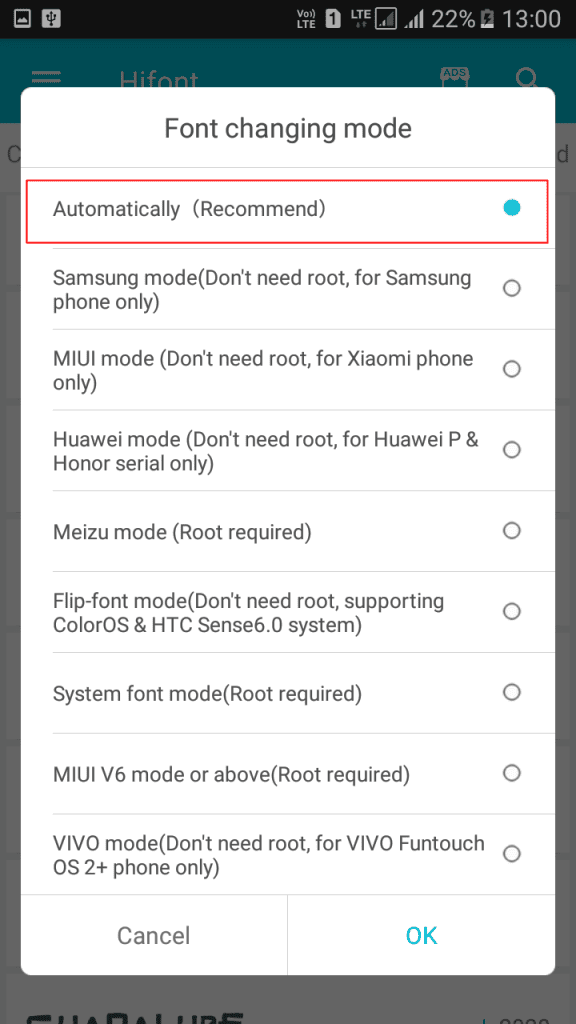
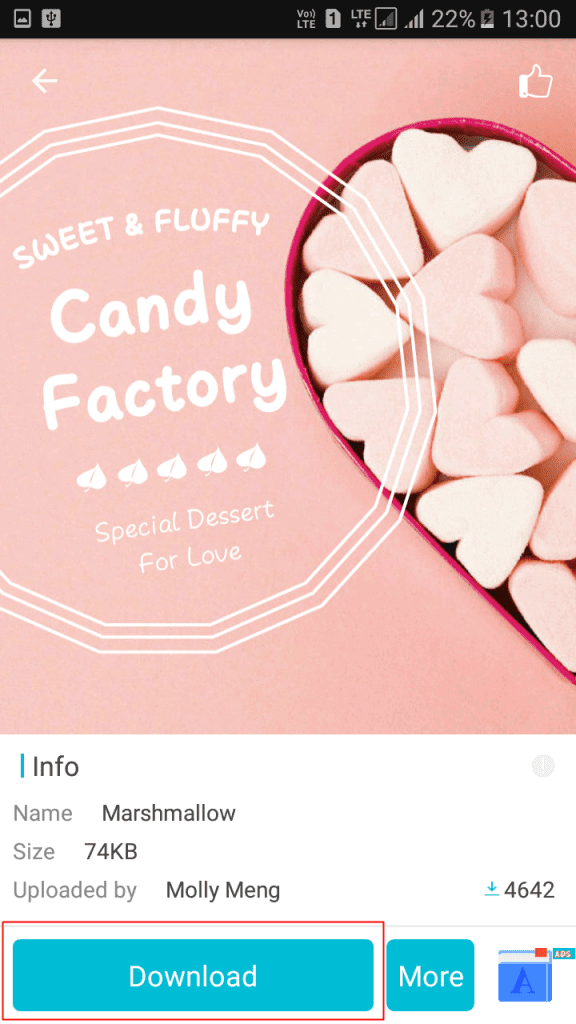
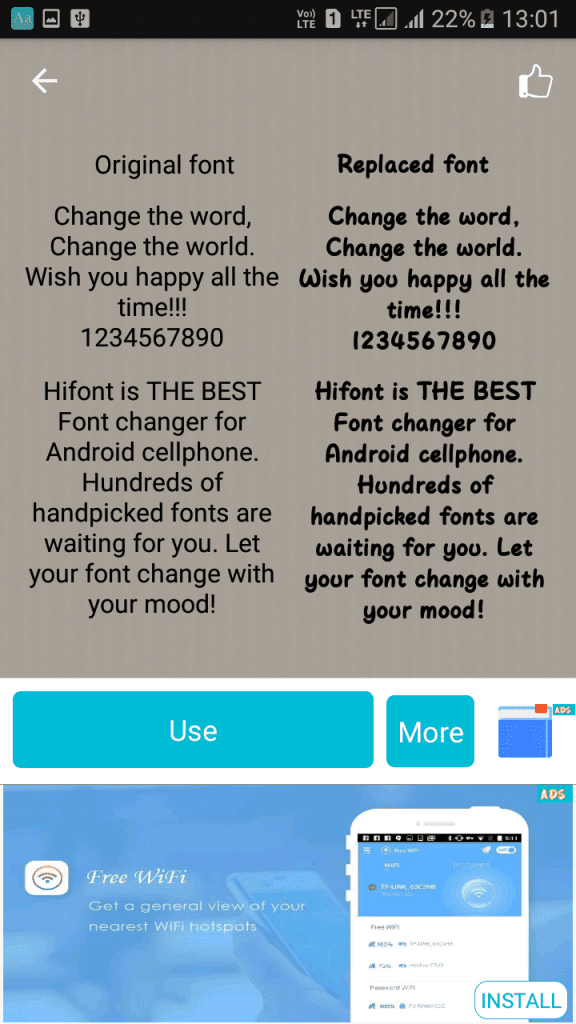
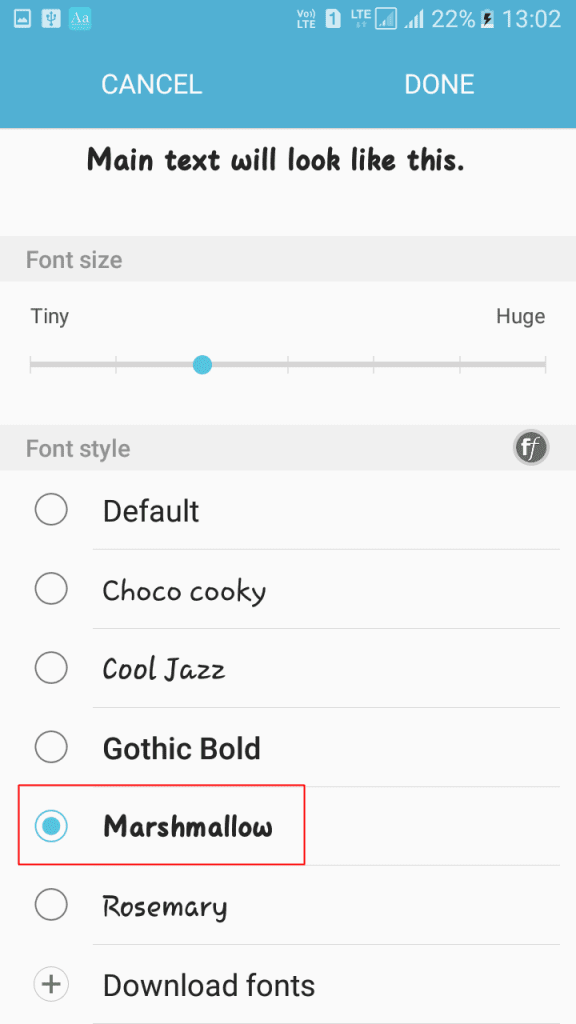




![[Computex] The new be quiet cooling!](https://technetspot.com/uploads/images/202406/image_100x75_6664d1b926e0f.jpg)








