The Ultimate Guide to Applying Thermal Paste: Creative Tips and Tricks
Applying thermal paste for your CPU is a crucial step in ensuring proper heat transfer between the processor and the heatsink, ultimately preventing overheating and prolonging the lifespan of your hardware. To apply thermal paste correctly, start by cleaning the surfaces of both the CPU and heatsink with isopropyl alcohol and a lint-free cloth to remove any old paste or debris. Next, apply a small, pea-sized amount of thermal paste to the center of the CPU, making sure not to spread it manually. When attaching the heatsink, gently press down and secure it in place without applying too much pressure. Finally, double-check the seating of the heatsink and CPU, and then power on your computer to ensure proper heat dissipation. Remember, less is more when it comes to thermal paste – a thin, even layer is all you need for optimal performance.The Art of the Squeeze: A Step-by-Step Guide to Applying Thermal Paste for Your CPUIn the intricate world of PC building, the CPU (Central Processing Un

Applying thermal paste for your CPU is a crucial step in ensuring proper heat transfer between the processor and the heatsink, ultimately preventing overheating and prolonging the lifespan of your hardware. To apply thermal paste correctly, start by cleaning the surfaces of both the CPU and heatsink with isopropyl alcohol and a lint-free cloth to remove any old paste or debris. Next, apply a small, pea-sized amount of thermal paste to the center of the CPU, making sure not to spread it manually. When attaching the heatsink, gently press down and secure it in place without applying too much pressure. Finally, double-check the seating of the heatsink and CPU, and then power on your computer to ensure proper heat dissipation. Remember, less is more when it comes to thermal paste – a thin, even layer is all you need for optimal performance.
The Art of the Squeeze: A Step-by-Step Guide to Applying Thermal Paste for Your CPU
In the intricate world of PC building, the CPU (Central Processing Unit) reigns supreme. This tireless workhorse relentlessly crunches numbers, generating heat as a byproduct. To prevent this heat from throttling performance or causing damage, a silent guardian stands watch - thermal paste. But applying this seemingly simple substance can be a nerve-wracking experience for newcomers. Fear not, for this comprehensive guide will equip you with the knowledge and confidence to master the art of applying thermal paste for your CPU.
Before You Begin: Gathering the Essentials
Before diving into the application process, ensure you have the necessary tools and materials:
Thermal Paste: Choose a reputable brand and a type appropriate for your needs (standard, high-performance, or budget).
Isopropyl Alcohol (90%): This will be used for cleaning the CPU and cooler surfaces.
Cotton Swabs or Microfiber Cloth: For cleaning and wiping surfaces.
Non-abrasive Applicator: A credit card or a plastic utensil can work well (avoid anything sharp or metal).
Cleaning Gloves (Optional): Protects your hands from thermal paste residue.
Preparing the Stage: Cleaning the CPU and Cooler
A clean surface is crucial for optimal thermal paste adhesion and performance. Here's how to prep the CPU and cooler:
Power Down and Disconnect: Always ensure your computer is completely shut down and unplugged from the power source before starting.
Remove the Cooler (if applicable): If you're replacing thermal paste on an existing build, carefully remove the cooler from the CPU socket. Refer to your motherboard manual for specific instructions on cooler removal.
Clean the CPU IHS (Integrated Heat Spreader): Apply a small amount of isopropyl alcohol to a cotton swab or microfiber cloth. Gently wipe the CPU IHS in a circular motion to remove any old thermal paste, dust, or grease. Repeat until the swab/cloth shows no signs of residue.
Clean the Cooler Baseplate: Repeat the cleaning process on the cooler's baseplate, ensuring all old thermal paste and debris are removed.
Applying the Thermal Paste: Techniques for Success
There are two primary methods for applying thermal paste:
The Pea Method: Simple and suitable for most users.
The Spreading Method: Offers slightly better performance but requires more care.
The Pea Method:
Prepare the Paste: Open the thermal paste container and hold it vertically. Gently squeeze out a small, pea-sized amount of paste onto the center of the clean CPU IHS.
Tip: A pea size is a good general guideline. However, the exact amount can vary slightly depending on the size of your CPU IHS.
Leave the Paste Unperturbed: Resist the urge to touch or spread the paste at this stage.
The Spreading Method (For Experienced Users):
Prepare the Paste: Similar to the pea method, dispense a small amount of thermal paste onto a clean, disposable surface.
Spreading the Paste: Using your non-abrasive applicator (credit card, plastic utensil), gently spread the thermal paste in a thin, even layer across the entire CPU IHS. Aim for a uniform coat with no visible gaps or excessive thickness.
Tip: Avoid applying too much paste. More isn't necessarily better. Excess paste can squeeze out from between the CPU and cooler, potentially causing electrical shorts or hindering performance.
Mounting the Cooler: Making the Perfect Connection
Now that the thermal paste is applied, it's time to carefully mount the cooler back onto the CPU:
Position the Cooler: Align the cooler mounting holes with the corresponding holes on the motherboard socket.
Apply Even Pressure: Following your motherboard manual's instructions, secure the cooler using the provided mounting screws or mechanism. Apply even pressure in a star pattern to ensure proper contact with the CPU IHS. Don't overtighten the screws, as this can damage the CPU or motherboard.
Double-Check Connections: Ensure all fan cables are properly connected to the motherboard fan headers.
Cleaning Up: The Finishing Touches
With the cooler mounted, it's time to clean up any excess thermal paste:
Wipe Away Excess: Using a clean cotton swab or microfiber cloth with a small amount of isopropyl alcohol, gently wipe away any thermal paste squeezed out from the edges of the CPU or cooler baseplate.
Let it Rest: Allow the thermal paste to cure completely before powering on your computer. Curing time can vary depending on the specific thermal paste, but generally ranges from 12 to 24 hours. Consult the manufacturer's instructions for specific curing time recommendations.
Power Up and Monitor: Ensuring Success
Once the curing time has elapsed, you can finally power on your computer:
Boot Up: Connect your monitor, keyboard, and mouse, and then turn on your computer.
Monitor Temperatures: Download and install a reputable hardware monitoring software like HWMonitor or CPU-Z. These programs will display your CPU temperature in real-time.
Run a Stress Test (Optional): To test the effectiveness of your thermal paste application and overall cooling performance, consider running a CPU stress test using software like Prime95 or AIDA64. However, this step is optional and not necessary for basic verification.
Signs of a Successful Application:
Normal CPU Temperatures: During idle conditions, your CPU temperature should ideally be below 50°C (122°F). Under moderate load, temperatures can reach up to 70°C (158°F). Keep in mind that these are general guidelines, and acceptable temperature ranges can vary depending on your specific CPU and cooler.
Stable System: Your computer should boot up and run smoothly without any unexpected shutdowns or crashes.
Troubleshooting: Addressing Potential Issues
If you encounter any issues after applying thermal paste, here are some troubleshooting steps:
High CPU Temperatures: If your CPU temperatures are excessively high, it could indicate improper thermal paste application (too much or too little), a faulty cooler, or inadequate airflow within your case. Double-check your application technique, ensure all fans are spinning correctly, and consider cleaning your case dust filters for improved airflow.
Uneven Thermal Paste Spread: If you suspect uneven thermal paste application using the spreading method, you might need to remove the cooler and reapply the paste.
Additional Tips and Considerations:
Practice Makes Perfect: If you're a novice builder, consider practicing applying thermal paste on a non-essential surface before tackling your actual CPU.
Read Also: The Secret Weapon for Gamers: Why You Need a Gaming Mouse Bungee
Less is More: Remember, it's better to apply a slightly insufficient amount of thermal paste than too much. Excess paste can negatively impact performance.
Storage: Store leftover thermal paste in a cool, dry place with the lid tightly closed. Most thermal paste has a shelf life of several years.
Pre-Applied Thermal Paste: Some coolers come with pre-applied thermal paste. While convenient, consider the quality of the pre-applied paste and your own comfort level. You can always choose to clean the pre-applied paste and apply your own preferred thermal paste.
The Final Brushstroke: A Masterpiece of Thermal Management
By following these steps and considerations, you've successfully navigated the art of applying thermal paste for your CPU. This seemingly small task plays a vital role in ensuring your PC operates at optimal temperatures, maximizing performance, and extending the lifespan of your CPU. So, the next time you build or maintain a PC, remember the power of a well-applied thermal paste - a silent guardian ensuring the smooth and efficient operation of your digital workhorse.
What's Your Reaction?
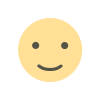
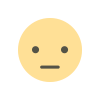

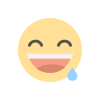
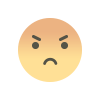
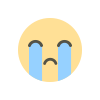
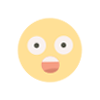








![[Computex] The new be quiet cooling!](https://technetspot.com/uploads/images/202406/image_100x75_6664d1b926e0f.jpg)








